Modifying and Updating Attributes Values
After you place an attribute block, the property values that display for the linked attributes can either be updated manually after you open the document, or automatically whenever the document is opened, checked out, copied out, or exported. Whether or not the property values get updated automatically is determined by your administrator.
Note: If you modify an
attribute’s value from AutoCAD but the corresponding attribute in ProjectWise is read-only, then the attribute in ProjectWise will not be updated when you use the
Update ProjectWise (TBUPDATEDMS) command. If you modify an attribute's value
from AutoCAD, but you run the
TBUPDATE command before first running
TBUPDATEDMS, you will lose your changes.
Modify an attribute's value from AutoCAD
- In AutoCAD, double-click an attribute.
- In the dialog that opens, edit the value and click OK.
- Select one of the
following:
- Command: TBUPDATEDMS
- Ribbon: ProjectWise > Title Block > Update ProjectWise
- Menu: ProjectWise > Title Block > Update ProjectWise
The changes are saved to the database.
- To verify, go to ProjectWise Explorer, open the Document Properties dialog for this document, and find the property you just updated.
Update the document with values from the database
- Select one of the
following:
- Command: TBUPDATE
- Ribbon: ProjectWise > Title Block > Update Drawing
- Menu: ProjectWise > Title Block > Update Drawing
The document is refreshed. Any attributes linked to ProjectWise properties are updated to display their current property values, as stored in the database.